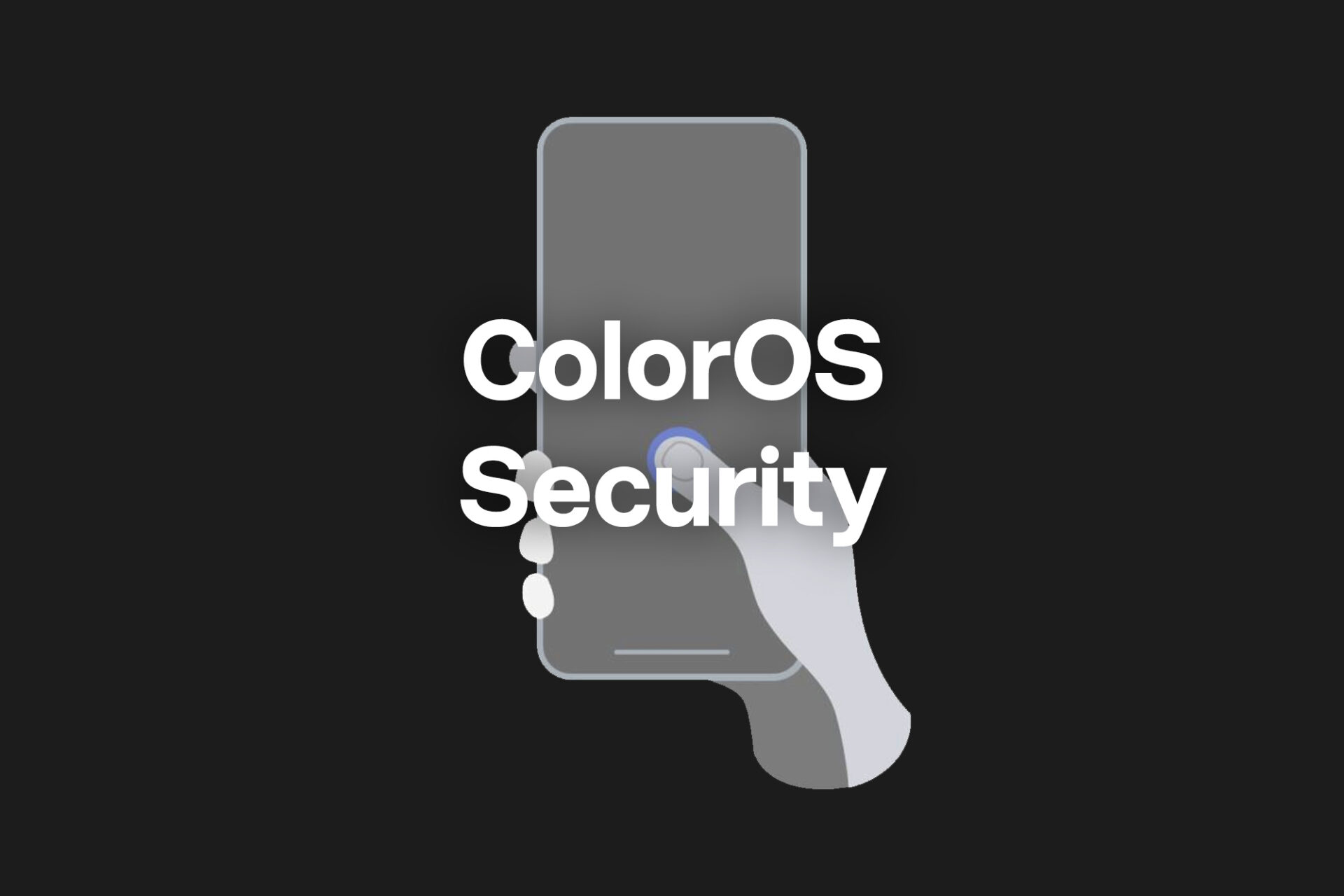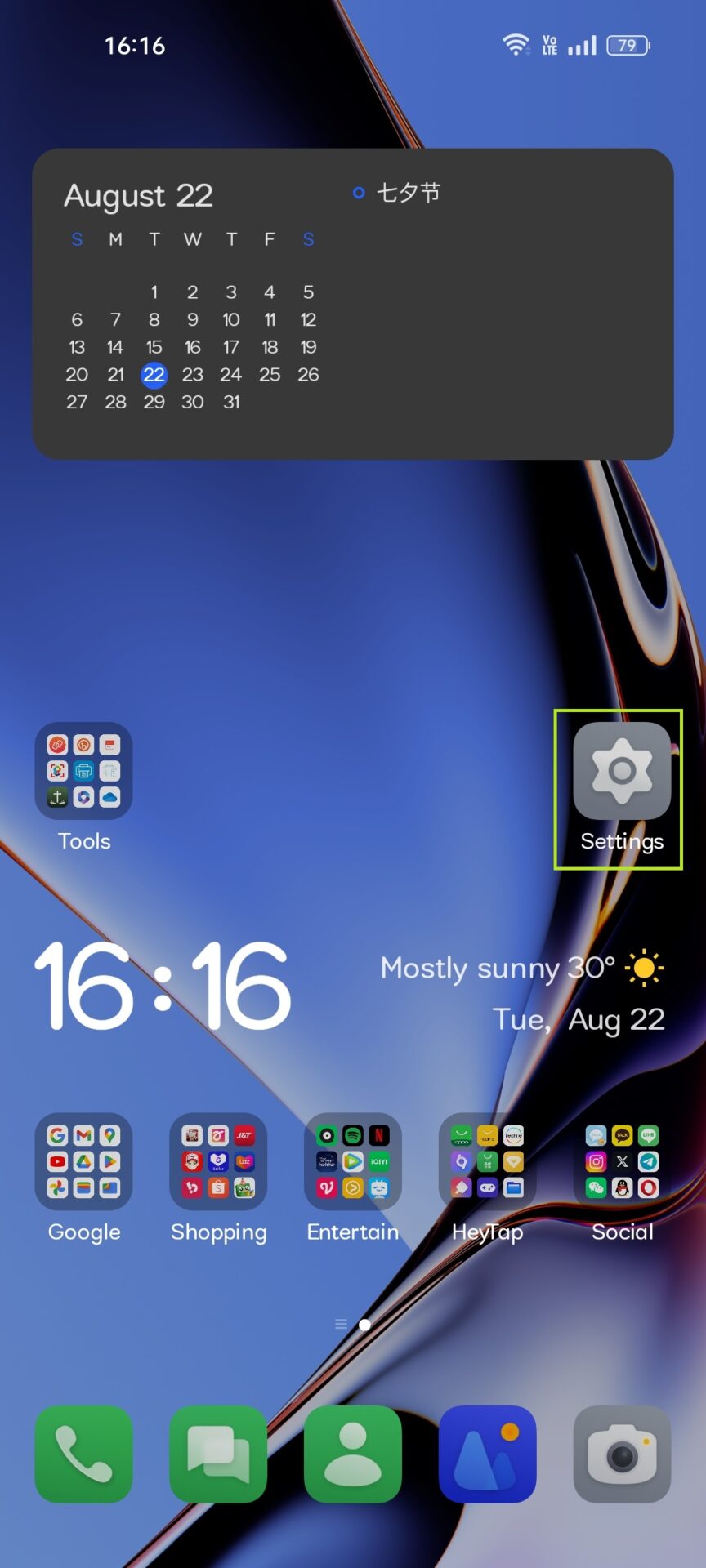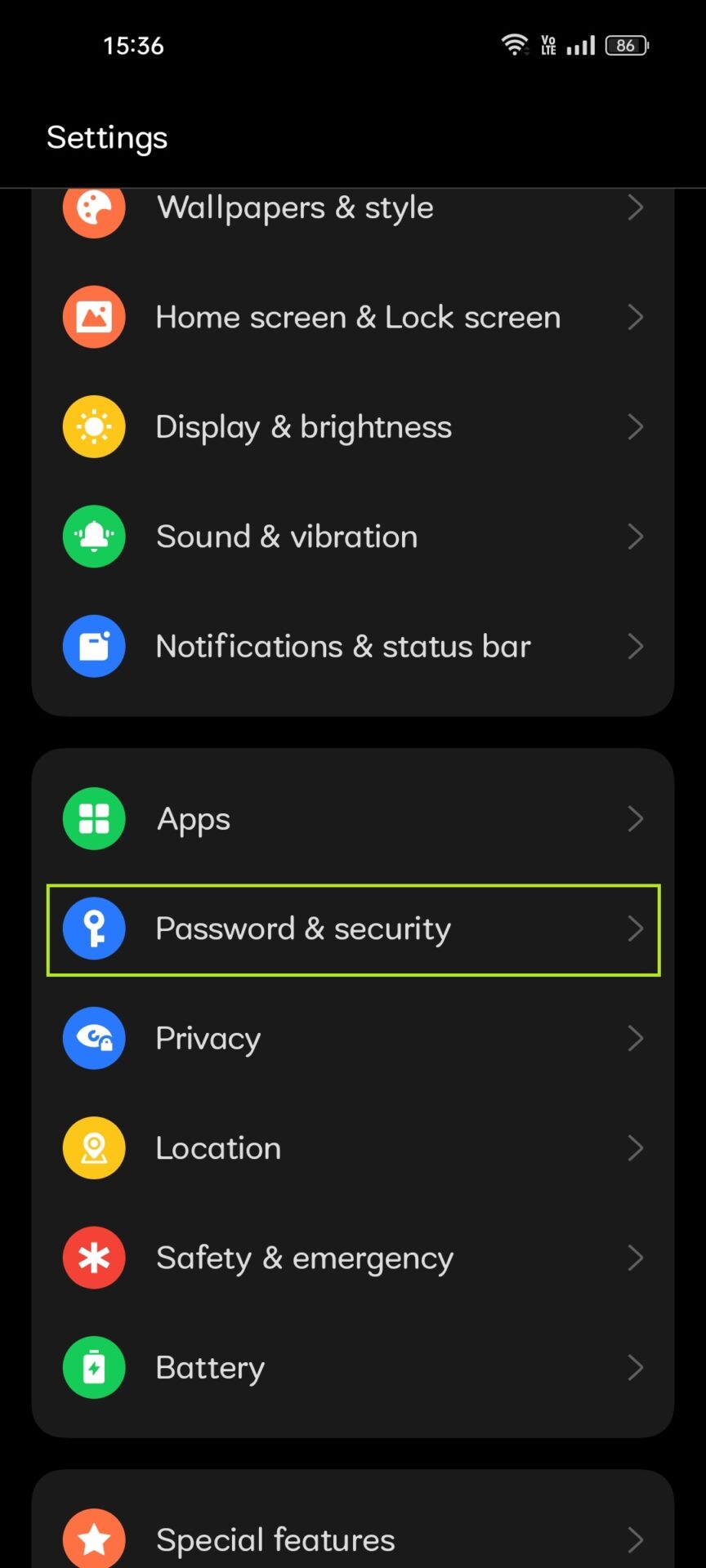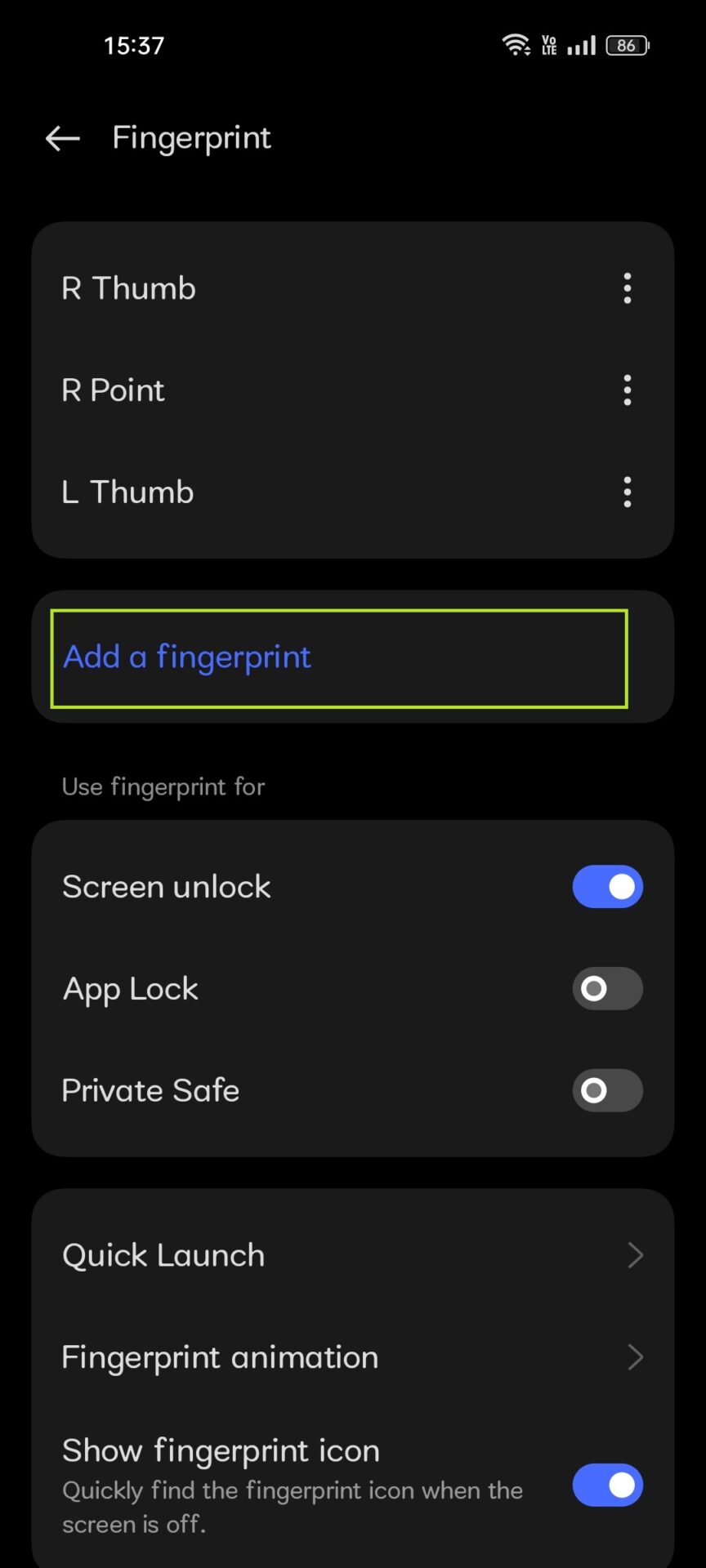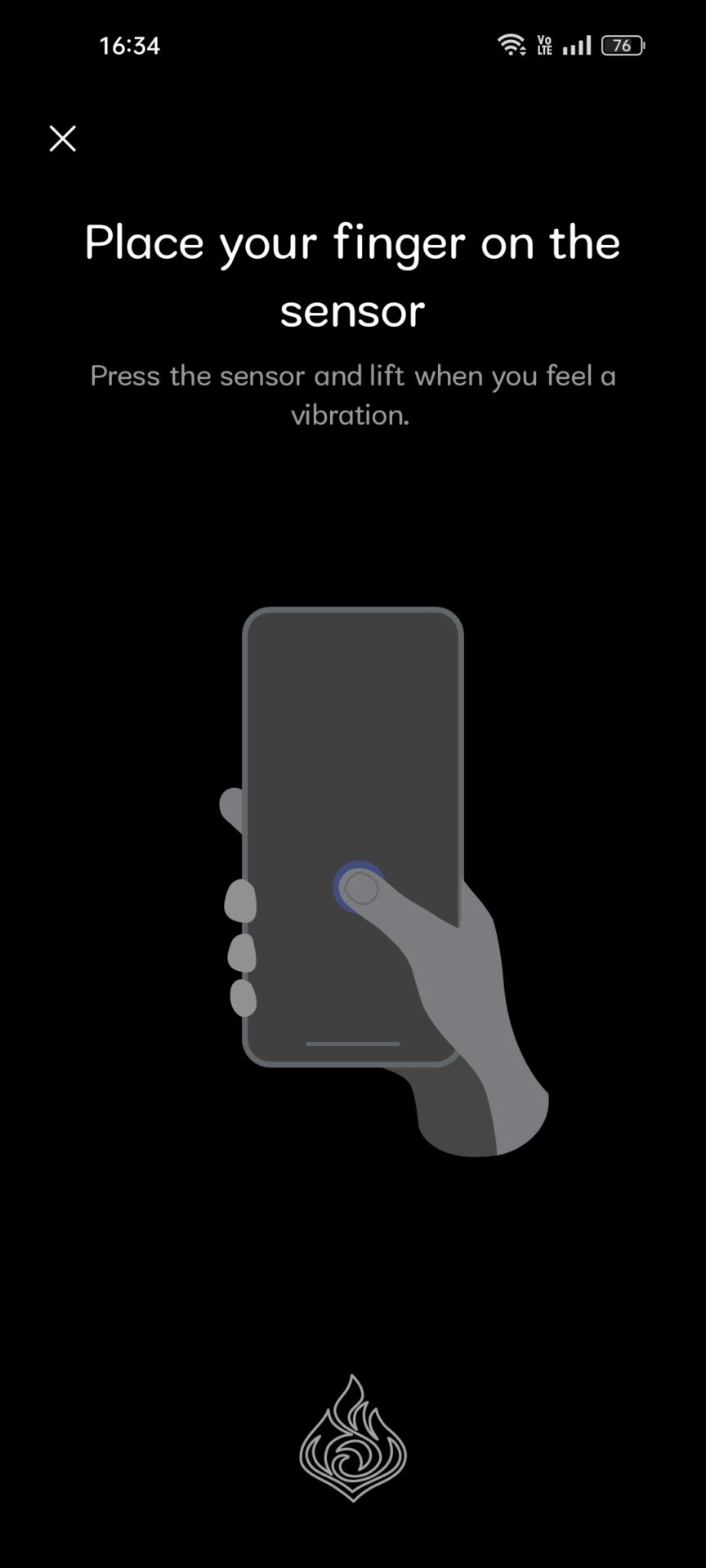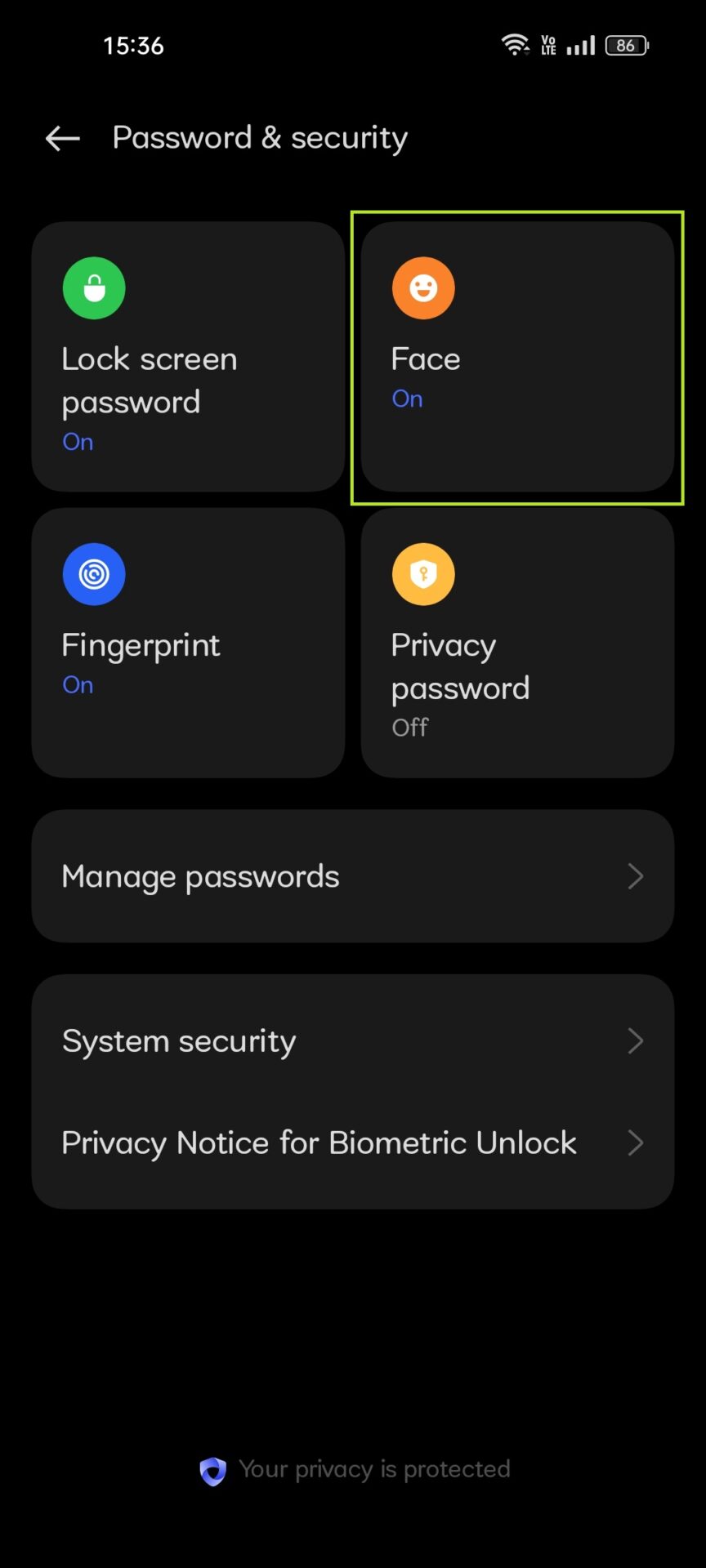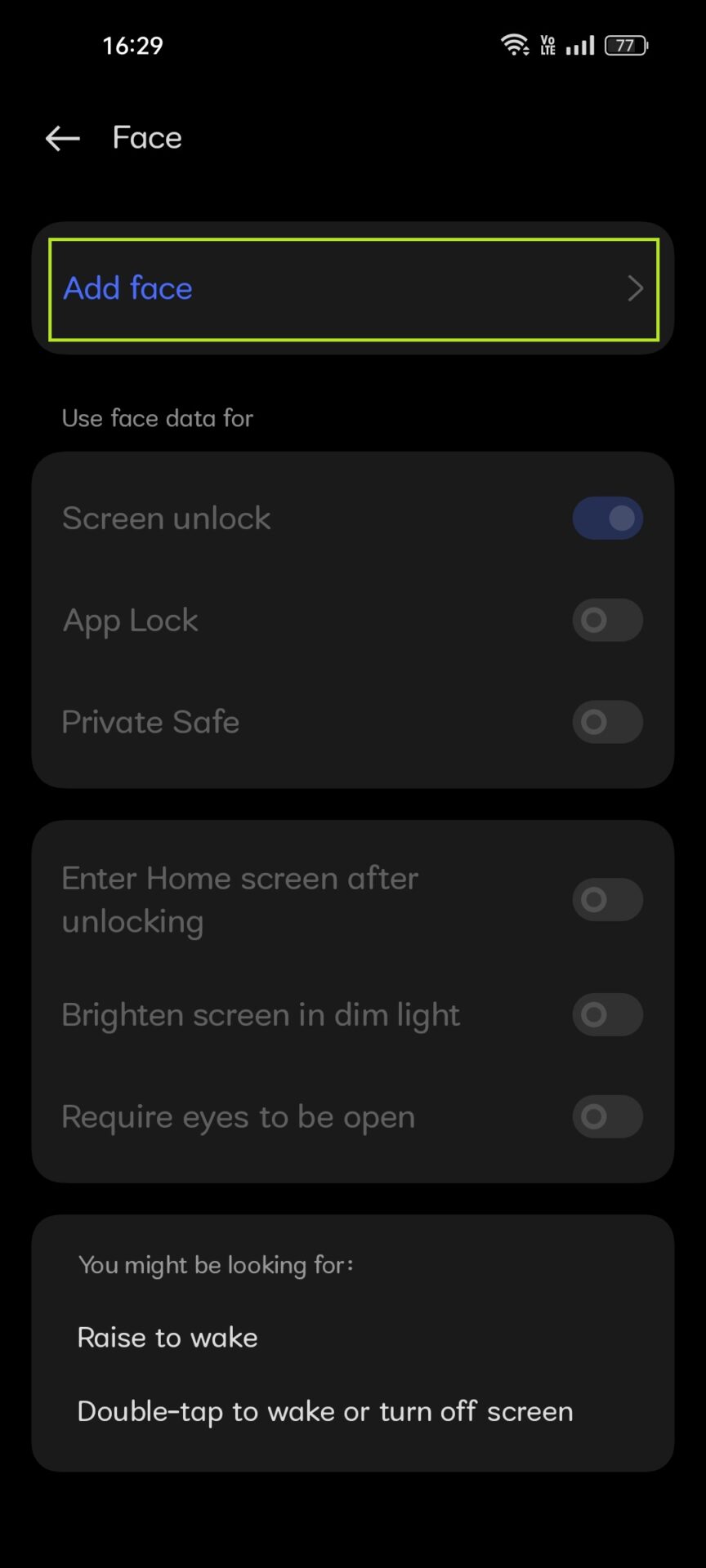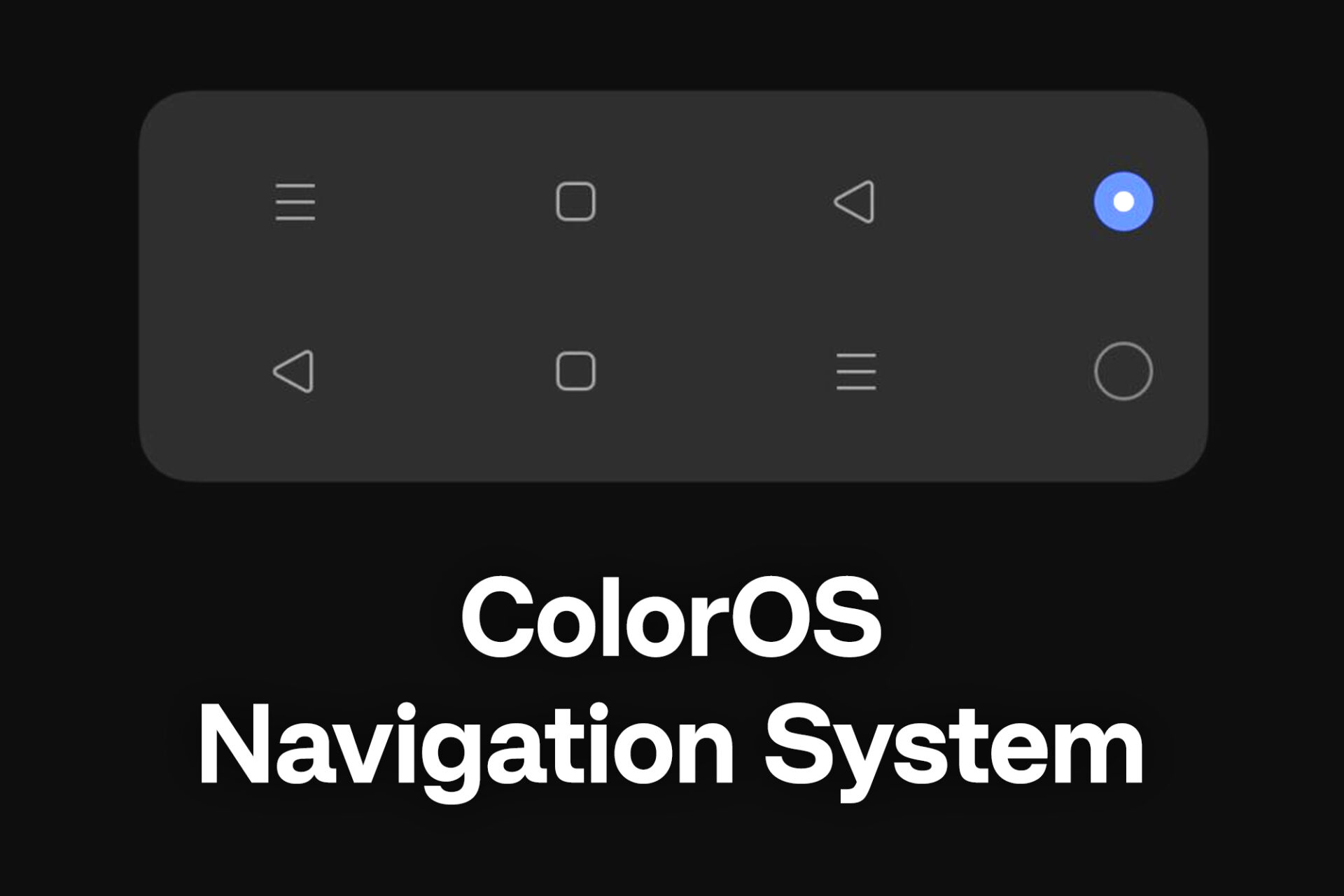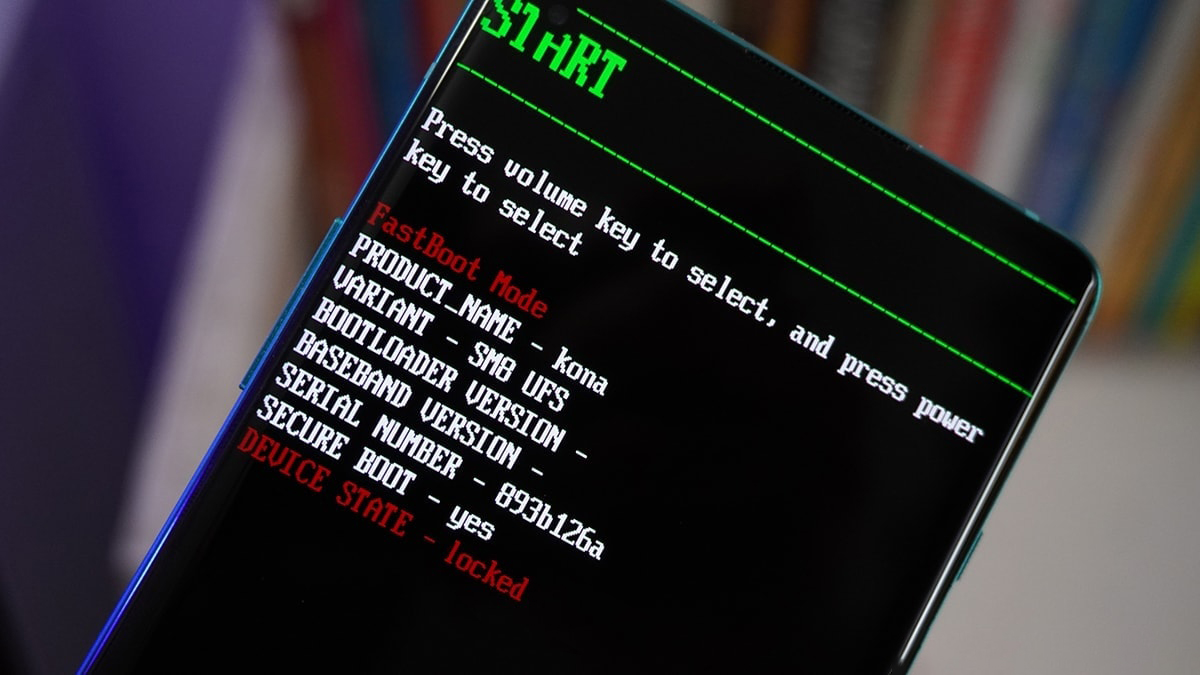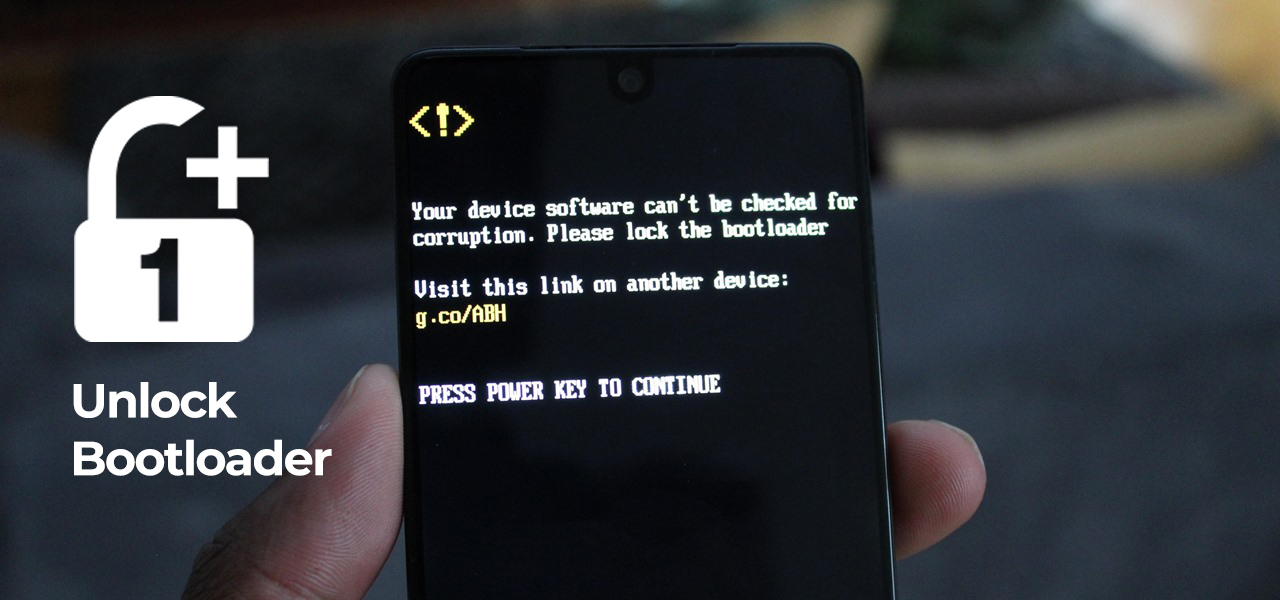Oppo is taking big steps to ensure the security of ColorOS users. One of these steps is the introduction of biometric security methods such as fingerprint and facial recognition in addition to traditional security methods. These additional security features protect users’ devices in a unique way, making them faster, more convenient and easier to use.
Use Of Fingerprint
Fingerprint recognition is faster and more secure than traditional. Smartphone users with a fingerprint sensor can press or tap their finger on the sensor to unlock their device. However, to use Fingerprint as a security method, you need to have one of the biometric methods on your device. A traditional method such as a password, PIN or pattern must be active. First of all, you need to follow this path to use Fingerprint on devices with the ColorOS interface:
- Tap the “Settings” app from your home screen.
- Then tap on “Password & security” from the “Settings” app
- Finally, tap “Fingerprint unlock” and then “Add fingerprint” and you are ready to add your fingerprint.
Nowadays, fingerprint sensors are located under the screen or integrated into the power button. Also, ColorOS allows you to add multiple fingerprints. In addition, ColorOS offers fingerprint animations to make users’ experience more enjoyable. These animations are quite varied on ColorOS devices.
Use of Face Recognition
ColorOS offers this security feature in addition to traditional methods on devices with facial recognition technology. Face recognition uses the front camera of the device to recognize the user’s face and unlock the device, which is fast and convenient because the device is only unlocked when the user’s face is recognized. First, you need to follow the steps below to use Face Recognition on ColorOS devices:
- Tap the “Settings” app from your home screen.
- Then tap “Password & security” from the “Settings” app
- Finally, tap “Face unlock” and then tap “Add face data” and you are ready to add your face.
Face recognition can optionally identify your face in low-light environments by increasing the screen brightness. It will also not unlock your device unless you are looking at the screen.
Conclusion
Fingerprint and face recognition in Oppo’s ColorOS interface is a joy to use. It adds to the users’ experience and keeps their devices secure at the same time. Together with traditional biometric security, it makes our smartphones more secure. Oppo offers a variety of fingerprint animations that make the use of fingerprints more special and fun. With the convenience that facial recognition provides to users, we can now unlock our smartphones at a glance.