OnePlus smartphones are known for their powerful hardware, customizable software and unlock bootloader possibility, which makes them popular among tech enthusiasts and power users. However, to fully take advantage of the customization options, you need to unlock the bootloader of your device. In this article, we will guide you on how to unlock the bootloader of OnePlus devices.
Before we begin, it’s essential to understand that unlocking the bootloader of your OnePlus device will void its warranty, and the process may also wipe your data. Therefore, make sure to backup all your important files before proceeding.
OnePlus Unlock Bootloader Guide
You can unlock the bootloader of your OnePlus device by following these steps.
Enable developer options
Go to “Settings” on your OnePlus device, scroll down to “About phone,” and tap on it. Look for “Build number” and tap it seven times. This will enable developer options on your device.
Enable USB Debugging
Go back to “Settings” and tap on “System” and then “Developer options.” Scroll down and find “USB debugging” and toggle it on.
Enable OEM Unlock
Scroll down and find “OEM Unlock” and toggle it on from “Developer options”.
Install ADB and Fastboot on your computer
Download and install ADB and Fastboot tools on your computer. These tools are essential for communicating with your OnePlus device and executing commands.
Connect your device to your computer
Using a USB cable, connect your OnePlus device to your computer.
Boot your device into Fastboot mode
- Open CMD and type “adb reboot bootloader”
- Give USB debugging access on your phone.
- Your phone should be in fastboot mode.
Check if your device is detected
Open a command prompt or terminal on your computer and type “fastboot devices” to check if your device is detected. If your device is detected, you will see its serial number.
Unlock the bootloader
Type “fastboot flashing unlock” and press Enter.
Allow bootloader unlocking
A notification will appear on your screen. Select “unlock the bootloader” option using volume and power buttons. Your OnePlus device will reboot, and the bootloader will be unlocked.
That’s it! You have successfully unlocked the bootloader of your OnePlus device. You can now install custom ROMs, kernels, and recoveries to customize your device to your liking. However, please note that unlocking the bootloader may expose your device to security risks, so be careful about what you install on your device.

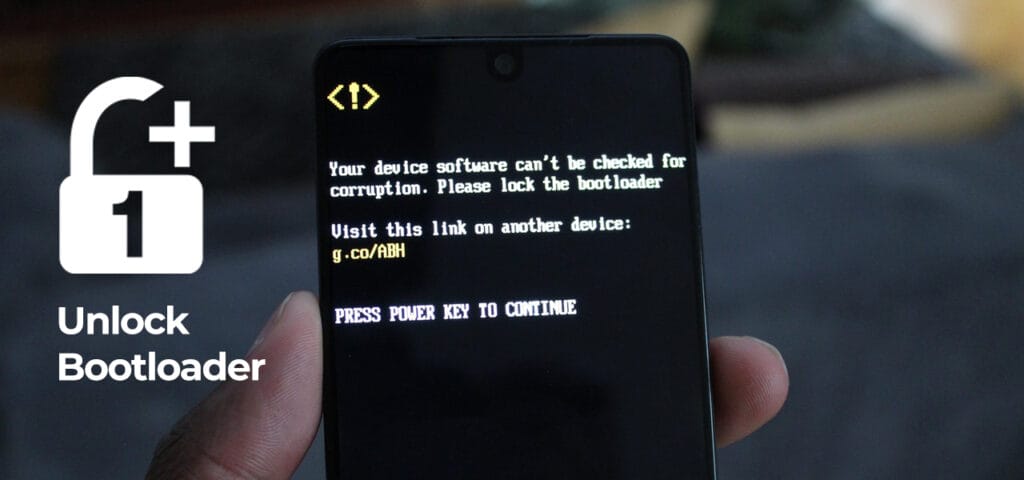
 Emir Bardakçı
Emir Bardakçı
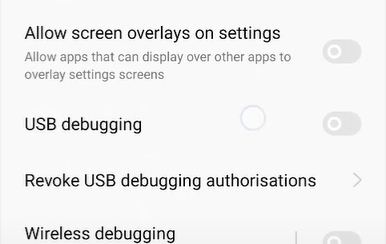
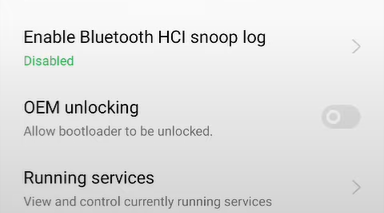
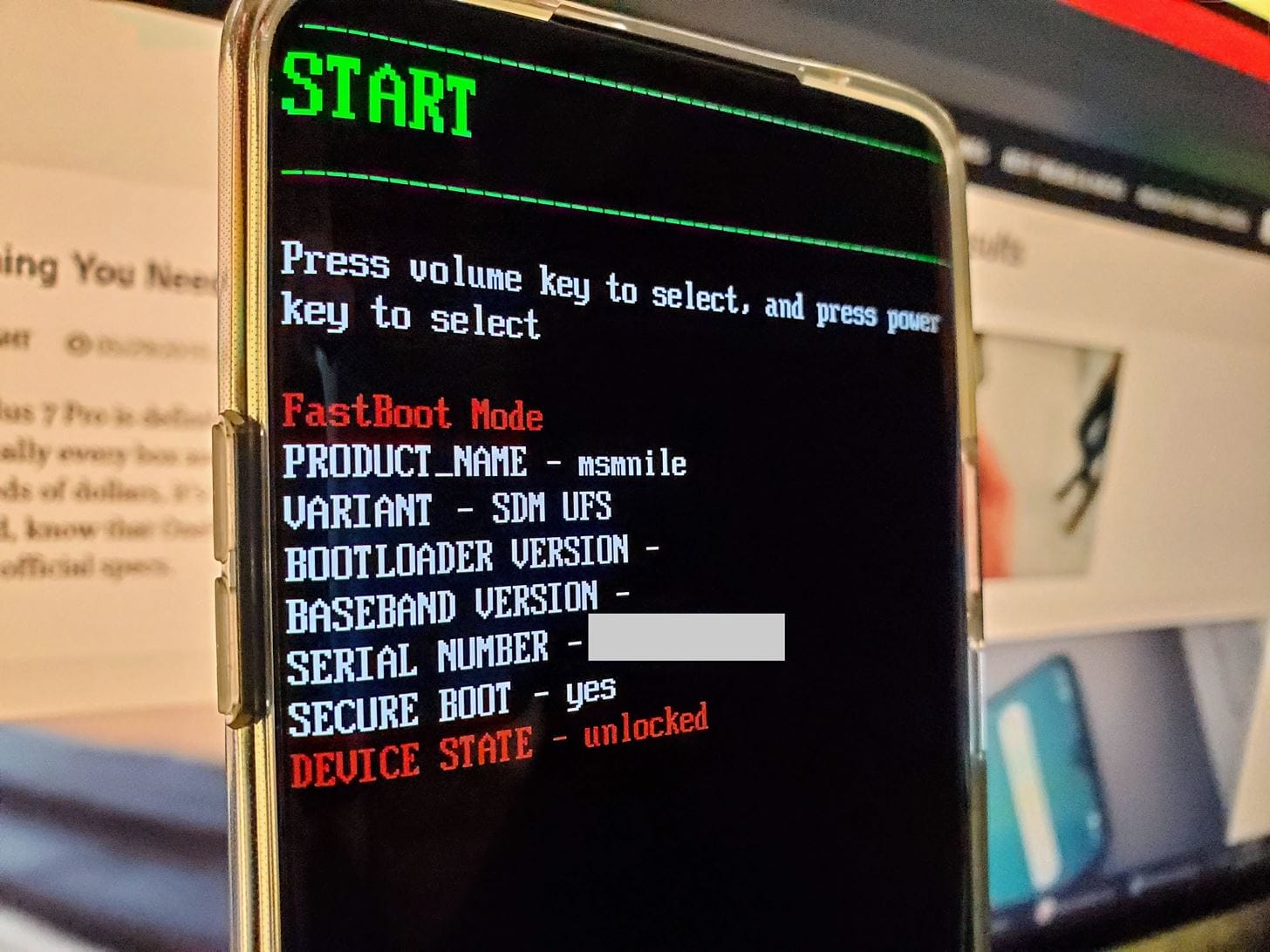
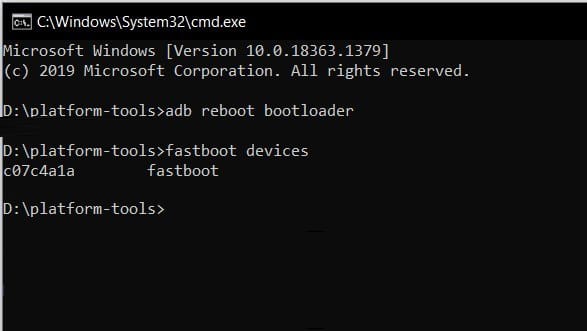

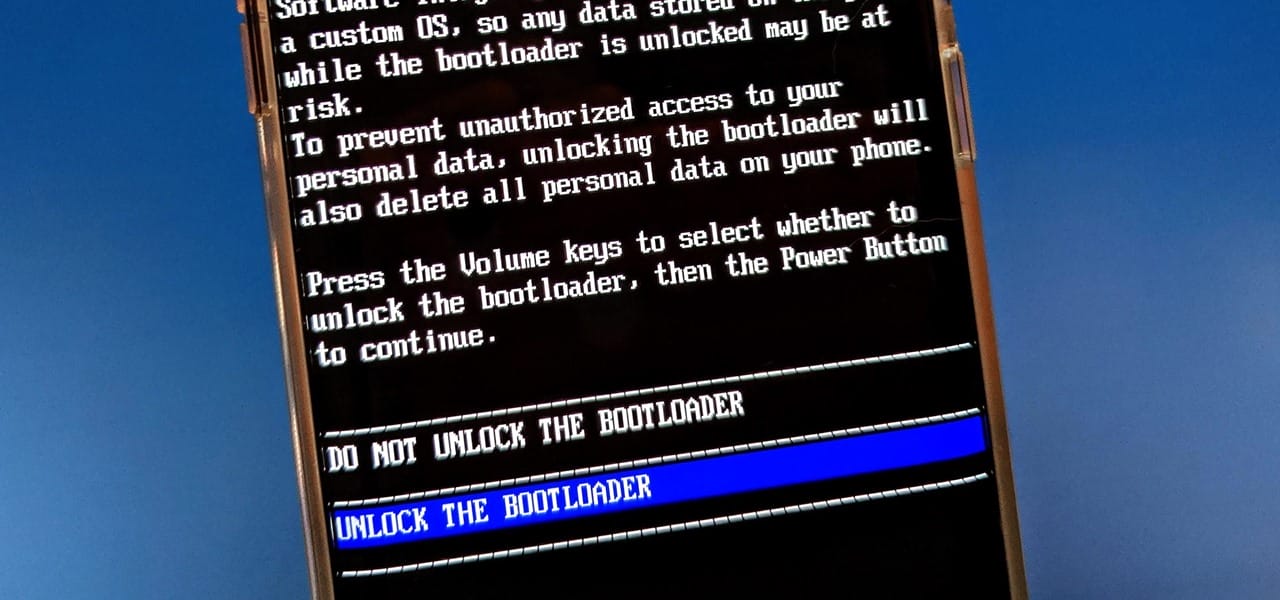
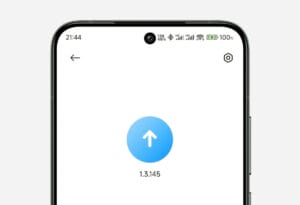
![My Xiaomi smartphone won't exit the recovery mode [2024 Solution] 10 Xiaomi with HarmonyOS](https://xiaomitime.com/wp-content/uploads/2024/05/Xiaomi-with-HarmonyOS-300x169.jpg)
![How to Pump Xiaomi Scooter Tire [2024 Guide] 11 Xiaomi Scooter Tire](https://xiaomitime.com/wp-content/uploads/2024/05/Xiaomi-Scooter-Tire-300x178.jpg)